In this guide, we will talk about Horizontal Pod Autoscaler (HPA) - what it is, example, cons, troubleshooting common HPA errors, and more.
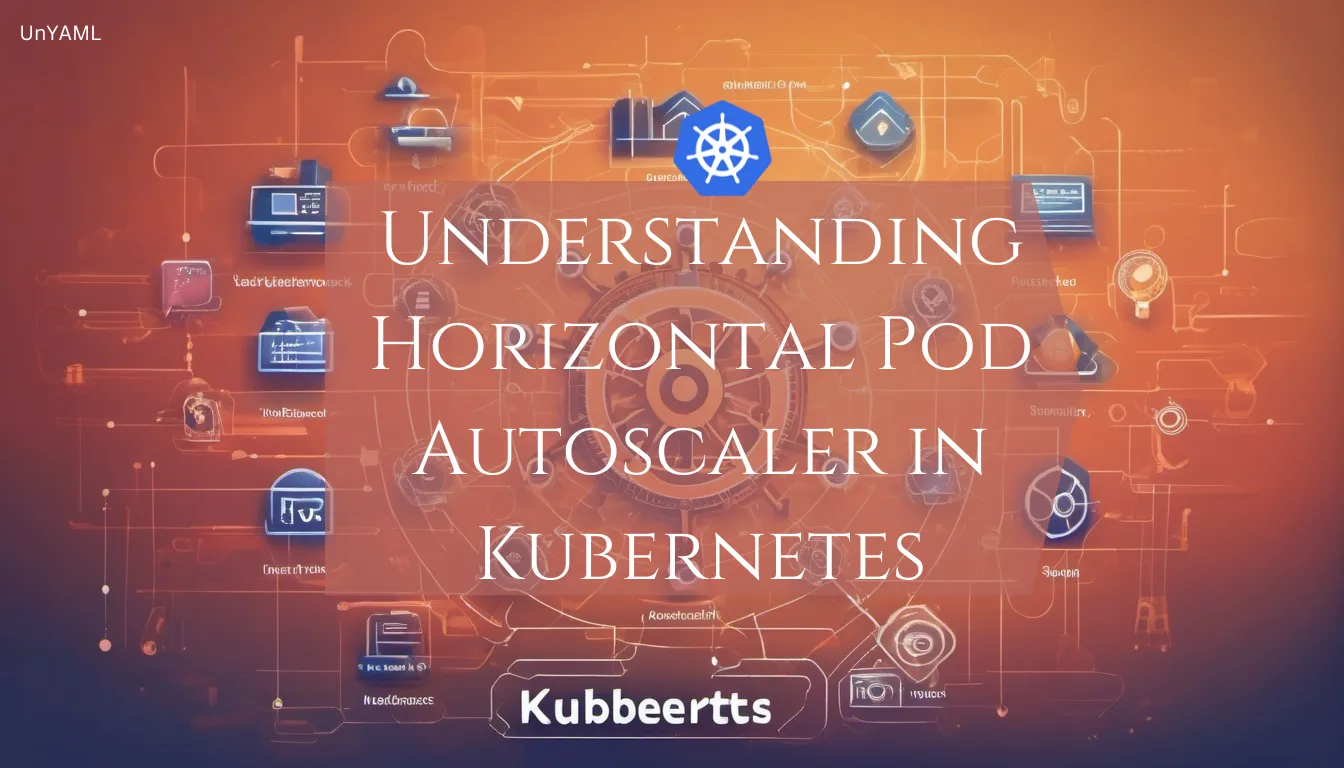
Imagine a scenario where your application experiences a sudden surge in traffic or an unexpected decrease in demand.
With the ability to scale your resources dynamically, you can avoid overprovisioning or underutilizing your infrastructure, leading to performance bottlenecks or wasted resources.
This is where the HPA swoops in as your trusted ally, providing automated scaling capabilities to maintain the delicate balance between resource utilization and application performance.
Let's understand some things about autoscaling in Kubernetes!
Autoscaling in Kubernetes is a crucial feature that allows your applications to automatically adjust their resource allocation based on real-time demand.
It ensures that your applications maintain optimal performance without overprovisioning or underutilizing resources.
The primary mechanism for autoscaling in Kubernetes is the Horizontal Pod Autoscaler (HPA).
HPA is a Kubernetes resource that automatically adjusts the number of replica pods for a particular deployment or ReplicaSet based on CPU utilization, memory usage, or custom metrics.
From the fundamental concepts to real-world use cases and best practices of HPA, let's delve deep into how this Kubernetes resource can empower your applications to thrive in today's ever-evolving digital landscape.
What is HPA in Kubernetes?
HPA stands for "Horizontal Pod Autoscaler".It is a resource and controller that automates the scaling of pods (replica sets, deployments, or similar workload controllers) based on observed metrics, such as CPU utilization or custom metrics.
The primary purpose of the Horizontal Pod Autoscaler (HPA) is to ensure that your applications can automatically adjust their capacity to handle changing workloads.
Here's how HPA works:
1. Metrics Monitoring:
HPA continuously monitors the specified metrics for your pods, which can include CPU utilization, memory usage, or custom application-specific metrics.
2. Target Value:
You set a target value for the desired metric. For example, you might configure an HPA to maintain an average CPU utilization of 50%.
3. Scaling Decision:
The HPA controller calculates the desired number of replica pods needed to meet the target value for the metric based on the observed metrics.
4. Scaling Action:
If the current number of pods is different from the desired number, the HPA controller automatically adjusts the replica count by creating or terminating pods to bring the number of replicas in line with the desired state.
HPA is a critical component for ensuring that your applications can handle variations in traffic and demand efficiently.
It allows you to maintain optimal resource utilization, avoid underutilization or over-provisioning, and improve the overall reliability and performance of your Kubernetes workloads.
You can configure HPAs to respond to different metrics and thresholds, making it a versatile tool for autoscaling in Kubernetes.
Horizontal Pod Autoscaler (HPA) Example
Let's understand it with a practical example!
You have a web application deployed in Kubernetes, and you want to use HPA to ensure that the application scales its pods automatically based on CPU utilization. You want to maintain an average CPU utilization of 50%.
Step 1: Deploy Your Application
First, you deploy your web application using a Deployment or ReplicaSet.
Here's an example:
apiVersion: apps/v1
kind: Deployment
metadata:
name: web-app
spec:
replicas: 3 # Initially, deploy 3 pods
template:
metadata:
labels:
app: web-app
spec:
containers:
- name: web-app-container
image: your-web-app-image
Step 2: Create an HPA
You create an HPA resource that specifies the metric you want to monitor (CPU utilization in this case) and the target value (50%).
Here's a sample HPA configuration.
apiVersion: autoscaling/v2beta2
kind: HorizontalPodAutoscaler
metadata:
name: web-app-hpa
spec:
scaleTargetRef:
apiVersion: apps/v1
kind: Deployment
name: web-app
minReplicas: 1
maxReplicas: 10
metrics:
- type: Resource
resource:
name: cpu
target:
type: Utilization
averageUtilization: 50
In this HPA configuration:
- scaleTargetRef: specifies the deployment (web-app) that the HPA should scale.
- minReplicas and maxReplicas: set the minimum and maximum number of pods you want to maintain. In this example, it ranges from 1 to 10 replicas.
- metrics defines the metric you want to monitor, which is CPU utilization in this case. You set the target value for CPU utilization to 50%.
Step 3: HPA Controller Calculates Desired Replicas
The HPA controller continuously monitors the CPU utilization of the pods created by the deployment (web-app).
It calculates the desired number of replicas needed to maintain an average CPU utilization of 50%.
-
If CPU utilization is below 50%, the HPA controller increases the number of replicas.
-
If CPU utilization exceeds 50%, the HPA controller decreases the number of replicas.
Step 4: Automatic Scaling
As the application experiences changes in traffic and CPU utilization, the HPA controller automatically adjusts the replica count accordingly.
This ensures that the average CPU utilization remains close to the target value of 50%, optimizing resource usage and application performance.
Step 5: Continuous Monitoring
The HPA controller continuously monitors the metrics and adapts the replica count as needed.
This dynamic scaling ensures that your application is responsive to varying workloads while avoiding resource wastage during periods of low demand.
By configuring the HPA in this way, you achieve automatic horizontal scaling for your Kubernetes workloads based on real-time metrics, ensuring your application remains performant and cost-effective.
Cons of Horizontal Pod Autoscaler (HPA)
While Horizontal Pod Autoscaler (HPA) in Kubernetes offers numerous benefits, it also comes with certain limitations and potential drawbacks.
Complex Configuration
Setting up HPA requires defining the right metrics and thresholds. Configuring it correctly can be challenging, especially for complex applications or when dealing with custom metrics.
Inaccurate Metrics
HPA relies on the accuracy of metrics like CPU utilization or custom metrics. If these metrics are not correctly configured or if there are fluctuations due to noisy neighbors on the same nodes, it can lead to improper scaling decisions.
Scaling Delays
HPA may not respond immediately to sudden spikes in traffic or resource demands.
There may be a delay between the detection of a need for scaling and the actual scaling action, which can impact application performance during rapid traffic changes.
Troubleshooting Kubernetes HPA - Common Errors & Solutions
Troubleshooting Kubernetes Horizontal Pod Autoscaler (HPA) can be essential to ensure your application scales as expected.
Here are some common errors and their potential solutions.
1. HPA Not Scaling as Expected
Error: The HPA may not scale pods up or down as anticipated, even when metrics exceed or fall below the target values.
Solution: Check if metrics are correctly configured in the HPA.
Ensure that the metric source (CPU utilization, memory, custom metrics) and the target value are set appropriately.
Verify that the metrics server or monitoring system is correctly collecting and reporting metrics.
Review the HPA logs and events to identify any specific issues or errors that might be preventing scaling actions.
2. HPA Scaling Too Aggressively
Error: The HPA might scale pods up or down too quickly, causing frequent and unnecessary scaling actions.
Solution: Adjust the targetAverageUtilization or targetAverageValue in the HPA configuration to smooth out scaling decisions. Lowering these values can reduce the sensitivity of scaling.
Increase the minReplicas and maxReplicas values to limit the scaling range and prevent rapid scaling actions.
Implement cooldown or delay mechanisms in your application to handle short-lived spikes in traffic without triggering scaling actions.
3. Stale Metrics
Error: Metrics used by HPA may become stale or delayed, causing scaling decisions to be based on outdated data.
Solution: Ensure that your metrics source, such as the metrics server or custom metrics exporter, is configured to collect and update metrics frequently.
Consider using more robust metrics systems like Prometheus with appropriate scraping intervals to ensure real-time data availability.
4. Resource Constraints
Error: HPA scaling actions may be restricted due to insufficient cluster resources, including CPU, memory, or node capacity.
Solution: Monitor your cluster's resource utilization, especially nodes, and ensure that there is enough capacity to accommodate additional pods.
Consider enabling cluster auto-scaling to automatically provision more nodes when needed.
Review your application's resource requests and limits to ensure they are set correctly, allowing for smooth scaling.
5. Custom Metrics Issues
Error: When using custom metrics, HPA may not behave as expected due to issues with metric collection or reporting.
Solution: Verify that the custom metrics are correctly exposed and labeled in your application.
Check that the custom metrics adapter or exporter is configured correctly and that it can reach the metrics source.
Review the custom metrics API to ensure it is providing accurate data to the HPA.
Troubleshooting HPA in Kubernetes often involves a combination of careful configuration review, monitoring, and debugging.
With this, you have reached the end of the blog!
Summary of Horizontal Pod Autoscaler (HPA) in Kubernetes
In conclusion, the Horizontal Pod Autoscaler (HPA) in Kubernetes is your trusty sidekick for automatic scaling.
It keeps your applications just right, not too few or too many pods, based on metrics like CPU usage.
You explored its workings, set up an example, and uncovered some cons to watch out for, such as complexity and resource challenges.
Remember, while HPA is powerful, it's not without hiccups. Troubleshooting common errors can save the day, ensuring your apps scale smoothly.
With HPA in your Kubernetes toolkit, you're better equipped to handle the dynamic demands of modern applications and keep your system running like a well-oiled machine.
