Are you confused about the difference between Docker images and containers? I too was when I started learning about Docker. In this blog post, we'll break down the key differences between Docker images and containers so you can confidently navigate the Docker universe.
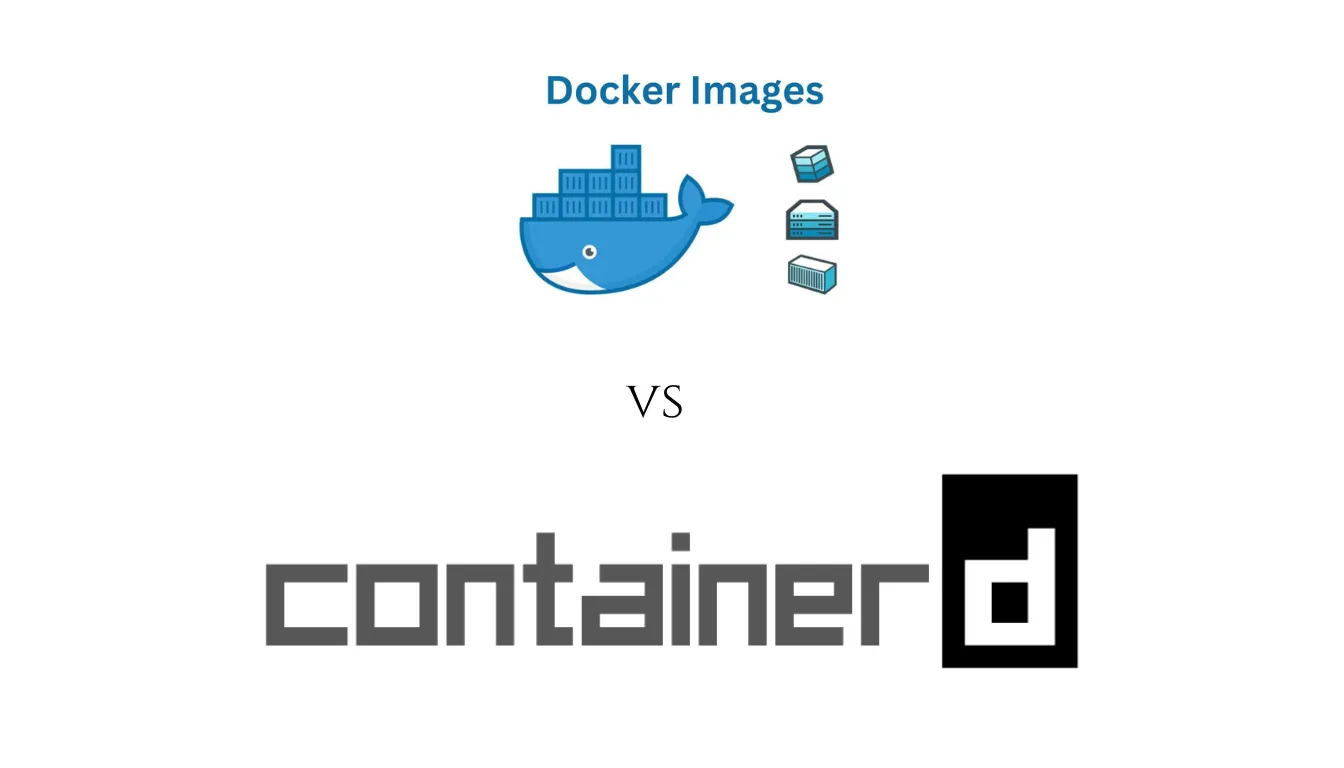
In the world of Docker, two buzzwords often thrown around are Docker images and containers. But what do these terms exactly mean, and how do they differ?
Docker Image is a self-contained, executable package encompassing all the components to run your application seamlessly.
On the other hand, a Docker container is an isolated instance of that image, running as a distinct process.
This blog post will unravel the disparities between Docker images and containers. And will empower you to navigate the Docker landscape with confidence and finesse.
So, let's embark on this enlightening journey!
What is Docker?
Picture this: You have an application that works perfectly on your development machine, but chaos ensues when you try to run it on a different server.
Dependencies clash, configurations conflict and frustration sets in. Enter Docker, the superhero of containerization!
In simple terms, Docker is an open-source platform that enables you to package your applications and their dependencies into neat little bundles called containers.
Think of containers as self-contained environments with everything your application needs to run smoothly, from libraries to system tools.
Docker solves many challenges associated with traditional application deployment by providing a consistent environment for running your applications.
With Docker, you can package your application code and its dependencies, libraries, and system tools into a Docker image.
This image can then spin up identical containers in different environments. That further ensures that your application behaves the same way every time it runs.
Also Read: Top Docker & Docker Desktop Alternatives
What is a Docker Image?
A Docker image is a lightweight, standalone package that contains everything your application needs to run.
It's like a snapshot or a frozen moment in time. That captures all the necessary files, libraries, dependencies, and even the operating system required for your application to function.
Think of a Docker image as a blueprint that defines the environment in which your application will live. It includes all the building blocks, configurations, and settings necessary to ensure consistency and reproducibility across different systems.
With Docker images, you can easily package your application and its dependencies into a single, self-contained unit. That makes it portable and easy to deploy.
How to Build an Image in Docker?
In this section, we will talk more about how to build Docker Image. You can read this tutorial to understand the technical side to this.
Step 1: Create the Required Files and Folders
To start, gather all the files and folders that your application needs. This may include your application code, configuration files, and any additional resources required for your application to run smoothly.
Step 2: Create a Sample HTML File & Config File
As an example, let's say you're building a web application. Create a sample HTML file to serve as the content for your web page.
Also, if your application requires any specific configuration settings, create a configuration file.
Step 3: Choose a Base Image
Every Docker image needs a base image to build upon. A base image provides the foundational layer for your application.
Depending on your requirements, you can choose from various pre-built base images available on Docker Hub. You might consider using a base image with a web server like Nginx or Apache for a web application.
Step 4: Create the Dockerfile
Now it's time to create the Dockerfile, which acts as the instructions for building your image.
In your text editor, write the Dockerfile and specify the base image you selected in the previous step. You'll also define any commands, dependencies, and configurations required for your application.
Step 5: Build Your First Image
With the Dockerfile ready, it's time to build your Docker image. Using the Docker CLI, navigate to the directory containing your Dockerfile and run the docker build command.
Docker will read the instructions from the Dockerfile, pull any necessary dependencies, and create the image layer by layer.
Step 6: Test the Docker Image
Once the image is built successfully, it's time to put it to the test. Spin up a container using the newly created image and verify that your application is running as expected.
You can access your web application by visiting the specified port in your browser or running any necessary tests or scripts to validate its functionality.
Good Read: What is Infrastructure as Code (IaC)?
What is a Docker Container?
A Docker container is like a cozy, isolated environment where your application can live and thrive. It's a runtime instance of a Docker image created using the image as a blueprint. Simply put, when you run an Image, you get a Container.
Just as a shipping container carries goods from one place to another, a Docker container carries your application, its dependencies, and everything it needs to run. And that's all while ensuring consistency across different environments.
Think of a container as a lightweight, portable package that includes your application code, runtime environment, system tools, and libraries—all neatly bundled together. It's like a mini-virtual machine but without the heavy resource overhead.
Containers provide isolation from the underlying system, allowing you to run multiple containers on the same host without worrying about conflicts or dependencies.
Also Read: How to Keep Docker Container Running?
Docker Container Creation
Creating a container is a straightforward process that brings your image to life and allows your application to run. Here's how it works:
-
Open your command line interface or Docker CLI.
-
Use the "docker create" command followed by the name or ID of your Docker image. This command creates a container based on your image.
-
Customize your container by specifying any additional options or configurations. You can define port mappings, environment variables, volume mounts, and more.
-
Once the container is created, you can start it using the "docker start" command, followed by the name or ID of the container. This command kicks off your application within the container.
-
That's it. Your Docker container is up and running, and your application is now accessible and functioning within its isolated environment.
Use of a Docker Container?
Docker offers many benefits and serves various purposes in the application development and deployment world. Let's explore the key uses of Docker containers.
1. Application Isolation and Portability
Docker containers provide a lightweight and isolated runtime environment for applications.
Each container sum ups the application, its dependencies, and configurations, ensuring it runs consistently across different systems.
This portability allows developers to build applications locally and confidently deploy them on any platform, from development to production.
2. Simplified Application Deployment
Docker containers streamline the deployment process. With containers, you package your application and its dependencies into a single unit, eliminating the hassle of managing complex software stacks.
Containers ensure your application runs reliably, irrespective of the underlying host environment, making deployment a breeze.
Also Read: Docker vs Podman
3. Scalability and Resource Efficiency
Containers enable easy scaling of applications. You can run multiple instances of containers simultaneously to handle increased traffic or workload.
Docker's efficient resource utilization and fast startup times allow you to scale your applications based on demand dynamically, ensuring optimal performance without wasting resources.
4. Dependency Management
Managing dependencies can be a headache in traditional application development.
Docker containers provide a solution by combining all the required dependencies within the container.
This eliminates conflicts and compatibility issues, making managing and maintaining complex software stacks easier.
5. Continuous Integration and Delivery (CI/CD)
Docker containers integrate seamlessly with CI/CD pipelines, enabling automated testing, building, and deployment processes.
Containers ensure that your application environment remains consistent throughout the CI/CD pipeline, reducing the chances of unexpected issues during deployment.
6. Microservices Architecture
Docker containers align well with microservices architecture. With containers, you can containerize each microservice individually, allowing for independent development, scaling, and deployment.
This modular approach enhances flexibility, maintainability, and scalability in complex application ecosystems.
Also Read: Monitoring & Testing Tools and Best Practices for Microservices
7. DevOps and Collaboration
Docker containers facilitate collaboration between development and operations teams.
Containers ensure the application runs consistently in any environment, reducing the "works on my machine" problem.
Developers and operations teams can work together seamlessly, leading to smoother deployments and faster time-to-market.
Also Read: What is Internal Developer Platform - IDP?
Docker Image vs Container: Know the Differences
It's important to understand the differences between Docker images and containers when using Docker.
While both are essential components in the Docker ecosystem, they serve different purposes and characteristics.
Let's explore the key differences between Docker images and containers, so you can better understand how to use each effectively.
Docker Image ID vs. Container ID
The Docker Image ID is a unique 64 characters identifier assigned to each image. It serves as a fingerprint that distinguishes one image from another. Think of it as the DNA of your Docker image.
The Image ID is generated based on the image's content, including the underlying layers, configurations, and metadata. It remains the same unless the image is altered or updated.
On the other hand, the Docker Container ID is a unique identifier assigned to each running or stopped container. It acts as a name tag for an individual container, allowing you to track and interact with it.
Similar to the Image ID, the Container ID is also generated based on the container's characteristics and remains constant unless the container is modified or recreated.
Also Read: Containerd vs Docker vs Cri-o
Docker Image Size vs Container Size
The Docker image size refers to the size of the image itself. It represents the total disk space the image file occupies and all its associated layers, configurations, and dependencies.
The image size is typically measured in megabytes (MB) or gigabytes (GB). It plays a crucial role in various aspects of Docker, such as image distribution, storage requirements, and deployment efficiency.
Optimizing Docker image size is important for reducing network transfer time, conserving storage resources, and improving overall performance.
Techniques like using the multi-stage build, removing unnecessary dependencies, and utilizing minimal base images can help minimize image size without compromising functionality.
Container size refers to the memory and CPU resources allocated to a running container. It determines the system resources required for the container to operate effectively.
The container size is primarily influenced by the resource limits specified during container creation, such as CPU shares, memory limits, and I/O restrictions.
Properly managing container size is crucial for optimizing resource utilization, achieving better performance, and ensuring that the container operates within the defined constraints.
"ContainerConfig" vs "Config"
"ContainerConfig" refers to the configuration settings specific to a running container. It includes environment variables, entry points, commands, volumes, network settings, and other container runtime configurations.
On the other hand, "Config" represents the configuration settings related to the image itself.
It includes information like the image's command, exposed ports, working directory, and other static properties inherited by containers created from that image.
"ContainerConfig" focuses on the runtime configuration of a specific container, while "Config" captures the static configuration properties of the Docker image.
Also Read: What is Configuration as Code?
Docker Image vs Container vs Dockerfile
A Docker image is a static, standalone package containing all the necessary files, dependencies, and configurations to run an application.
It is a template for creating Docker containers built from a Docker file.
A Docker container is a lightweight, isolated, and executable instance of a Docker image. It runs as a separate process, combining the application and its dependencies.
Containers can be started, stopped, and managed independently.
A Dockerfile is a text file that contains instructions for building a Docker image.
It defines the base image, necessary dependencies, file copying, environment variables, and other configuration details. The Dockerfile serves as a blueprint for automating the image creation process.
In a nutshell, Docker images are the building blocks, Docker containers are the running instances, and Dockerfiles provide the instructions for creating images.
Understanding these distinctions is crucial for efficient containerization and deployment of applications.
Docker Image vs Container: Summary
Here is the given information formatted into a table:
| Parameter | Docker Image | Docker Container |
|---|---|---|
| Definition | A Docker image is a lightweight, standalone package that contains everything your application needs to run. | A Docker container is a runtime instance of a Docker image created using the Docker image as a blueprint. |
| ID | Docker Image ID is a unique 64 characters identifier assigned to each image. | A Docker Container ID is a unique identifier (like a name tag) assigned to each running or stopped container. |
| Size | The Docker image size is the total disk space the image file occupies and all its associated layers, configurations, and dependencies. | Docker Container size refers to the memory and CPU resources allocated to a running container. |
| Config | "Config" in image represents the configuration settings related to the image itself. | "ContainerConfig" refers to the configuration settings specific to a running container. |
Also Read: Cluster Autoscaler vs Karpenter
FAQs
What is Docker Volume?
Docker Volume is a feature in Docker that allows persistent storage for containers. It provides a way to manage and share data between containers and the host system. Volumes are directories or files outside.
Can a container exist without an image?
No, a container cannot exist without an image.
What is the difference between a container image and a repository?
Container Image is a single, executable package that includes everything needed to run an application, including the code, runtime, system libraries, and dependencies.
The repository is a storage location that houses multiple versions of container images. It is a centralized place to store and distribute container images, allowing version control and easy access.
What is the difference between containers and virtual machines?
Containers share the host OS and provide efficient resource usage. In contrast, virtual machines emulate complete operating systems with higher resource requirements.
